iPhone 15 Pro Max: Hidden Tips & Tricks for Tech Enthusiasts
Estimated reading time: 10 minutes
The iPhone 15 Pro Max has taken the tech world by storm, offering many features that enhance user experience and functionality. Discovering hidden capabilities can transform how tech enthusiasts interact with their devices.
In this post, we will explore some lesser-known tips and tricks that can help you maximize your iPhone 15 Pro Max experience. Whether you’re an early adopter or considering an upgrade, these insights will provide valuable knowledge to elevate your smartphone usage.
Why the iPhone 15 Pro Max Stands Out
The iPhone 15 Pro Max is not just another smartphone; it represents a significant leap in technology with its advanced features, including:
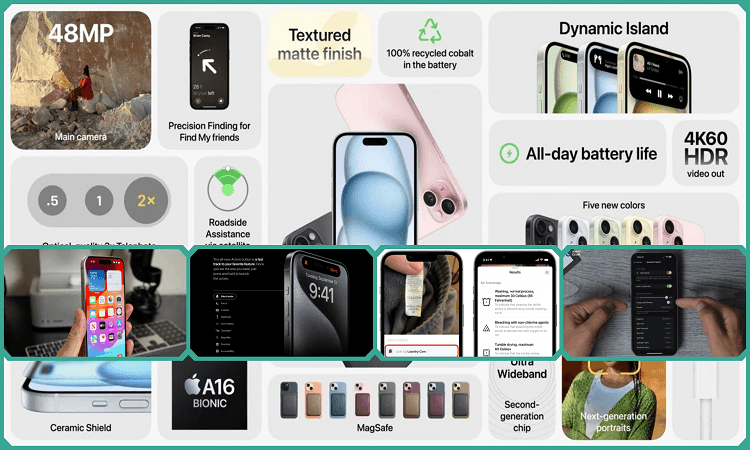
- A powerful A17 Pro chip that enhances performance and efficiency.
- An impressive camera system with multiple lenses for versatile photography.
- USB-C connectivity for faster data transfer and charging.
These advancements make the iPhone 15 Pro Max a compelling choice for tech enthusiasts looking to leverage cutting-edge technology.
Essential Tips to Unlock Your iPhone 15 Pro Max’s Potential
Harness the Power of the Action Button
One of the most notable changes in the iPhone 15 series is the introduction of the Action Button, replacing the traditional ring/silent switch. This customizable button allows you to assign various functions, such as launching the camera or activating a Focus mode. To set it up:
- Open Settings.
- Tap on Action Button.
- Choose your desired function from the list.
This feature allows quick access to your most-used functions, streamlining your daily tasks.
Optimize Battery Life
Maximizing your battery life is essential for any smartphone user. The iPhone 15 Pro Max offers several features to help you achieve this:
- Battery Health Management: Navigate to Settings > Battery > Battery Health & Charging. Enable optimized charging to prolong battery lifespan.
- Limit Frame Rate: To conserve battery, you can limit the display refresh rate from 120Hz to 60Hz. Go to Settings > Accessibility > Motion and toggle on Limit Frame Rate.
By keeping your battery between 20% and 80%, you can significantly extend its longevity.
Create a Personal Voice
The iPhone 15 Pro Max introduces a unique accessibility feature that allows users to create a synthesized version of their voice. This is particularly beneficial for those with speech impairments. To set this up:
- Open Settings.
- Tap on Accessibility, then select Personal Voice.
- Follow the prompts to create your voice recording.
This feature not only enhances communication but also personalizes your device further.
Customize Camera Settings for Professional Use
The camera system on the iPhone 15 Pro Max is one of its standout features. To get the most out of it:
- Set Custom Focal Lengths: Go to Settings > Camera > Main Camera and select your preferred focal length (24mm, 28mm, or 35mm). This allows you to start shooting at your desired zoom level without adjustment.
- Enable ProRes Video Recording: For those interested in video production, enabling Apple ProRes can significantly enhance video quality. Navigate to Settings > Camera > Formats, turn on Apple ProRes, and select Log encoding for greater control in post-production.
Use Quick Note and Live Text Features
The iPhone 15 series includes several productivity-enhancing features:
- Quick Note: Access this feature by swiping down from the top right corner and tapping on the Quick Note icon. This allows you to jot down thoughts or ideas instantly.
- Live Text in Photos: With Live Text, you can interact with text within images. Simply tap on text in photos to copy, paste, or look up information instantly.
These features make it easy to stay organized and efficient throughout your day.
Master Data Transfer Speeds with USB-C
The transition to USB-C means faster data transfer rates for your iPhone 15 Pro Max. To take advantage of this:
- Use a compatible USB-C cable that supports at least 10Gbps transfer speeds.
- Connect your device to a Mac or external storage using supported apps like Files or Pages for quick data transfers.
This capability is particularly useful for content creators needing to move large files quickly.
Explore Hidden Trackpad in Keyboard
Editing text on an iPhone can be cumbersome without precise cursor control. The hidden trackpad feature makes this easier:
- Press and hold the space bar on the keyboard until the keys disappear.
- You can now move your finger around to control the cursor’s position more accurately.
This small trick can save time when editing messages or documents.
Back Tap Gesture for Quick Actions
Another hidden gem is the Back Tap feature, which allows you to perform actions by tapping on the back of your phone:
- Go to Settings > Accessibility > Touch > Back Tap.
- Choose actions for double or triple taps (e.g., taking a screenshot or opening specific apps).
This feature adds a layer of convenience and efficiency to everyday tasks.
Current Trends in Mobile Technology
As smartphones evolve, several trends are shaping user experiences:
- Increased Focus on Privacy: The iPhone 15 series includes enhanced privacy reports that help users understand how their data is being used by apps.
- AI Integration: Machine learning capabilities are increasingly being integrated into mobile devices, enhancing features like FaceTime voice isolation during calls.
These trends not only improve functionality but also align with user demands for privacy and efficiency.
FAQs
What are some unique features of the iPhone 15 Pro Max?
The iPhone 15 Pro Max introduces several exciting features that set it apart:
- Action Button: Replacing the traditional mute switch, the Action button offers customizable control over various functions, from silencing your phone to launching the camera or activating accessibility features.
- Advanced Camera System: The camera system boasts [mention specific improvements, e.g., enhanced zoom capabilities, improved low-light performance, new sensor technology], allowing for even more stunning photos and videos. [If you have details on the periscope lens or other camera advancements, include them here].
- Titanium Design: The iPhone 15 Pro Max features a durable and lightweight Titanium design, offering a premium look and feel.
- A17 Pro Chip: The cutting-edge A17 Pro chip delivers a significant performance boost, enabling smoother gameplay, faster app loading, and enhanced efficiency.
- Improved Battery Life: Thanks to the A17 Pro chip and other optimizations, the iPhone 15 Pro Max offers even longer battery life.
- USB-C Port: The iPhone 15 Pro Max features a USB-C port, allowing for faster charging and data transfer.
How can I improve my battery life on the iPhone 15 Pro Max?
To improve battery life, enable battery health management settings, limit frame rates, and keep your battery charged between 20% and 80%. Here are some key ways to extend your iPhone 15 Pro Max’s battery life:
- Display Settings: Reduce screen brightness, enable Auto-Brightness, and shorten Auto-Lock time.
- Battery Health Management: Enable Optimized Battery Charging in Settings > Battery > Battery Health & Charging.
- Background Activity: Limit background app refresh for apps you don’t use frequently (Settings > General > Background App Refresh).
- Location Services: Restrict location access for apps that don’t need it all the time (Settings > Privacy & Security > Location Services).
- Low Power Mode: Use Low Power Mode when your battery is running low (Control Center or Settings > Battery).
- Network Connections: Turn off Wi-Fi and Bluetooth when not in use.
What is Apple ProRes and how do I use it?
Apple ProRes is a high-quality video codec designed for professional video editing. It’s known for its ability to retain more image information than standard video formats, which gives editors more latitude when color grading, applying visual effects, and performing other post-production tasks. This makes it ideal for professional filmmaking, high-end videography, and situations where image quality is paramount.
To enable ProRes on your compatible iPhone (iPhone 13 Pro, iPhone 13 Pro Max, iPhone 14 Pro, iPhone 14 Pro Max, iPhone 15 Pro, and iPhone 15 Pro Max), follow these steps:
- Open the Settings app.
- Tap on Camera.
- Tap on Formats.
- Toggle Apple ProRes to the “On” position.
Important considerations when using ProRes:
- File Size: ProRes files are much larger than standard video files. Be sure you have sufficient storage space on your iPhone or an external drive.
- Compatible Devices: ProRes recording is only available on specific iPhone models (check Apple’s website for the most up-to-date list).
- Editing Software: You’ll need video editing software that supports ProRes to take full advantage of its benefits. Final Cut Pro, Adobe Premiere Pro, and DaVinci Resolve are some popular options.
How do I customize my camera settings?
You can customize camera settings by going into Settings > Camera where you can adjust focal lengths and enable features like Apple ProRes recording. Here’s how to access them and what you can adjust:
- Open the Settings app.
- Scroll down and tap on Camera.
Here, you’ll find various settings, including:
- Formats: Choose between High Efficiency (HEIF/HEVC) and Most Compatible (JPEG/H.264) for photos and videos.
- Video Recording: Adjust video resolution (e.g., 1080p, 4K) and frame rate (e.g., 30fps, 60fps). You can also enable HDR video recording and choose your preferred slow-motion frame rates.
- ProRes (on supported models): Enable or disable Apple ProRes video recording for higher-quality video capture.
- Photographic Styles: Customize the look of your photos with different styles like Vibrant, Warm, Cool, etc.
- Preserve Settings: Choose which camera settings you want to preserve between sessions, such as camera mode, creative controls, and zoom.
- Grid: Enable a grid overlay in the camera viewfinder to help with composition.
- Level: Enable the level to show a line across the center of the camera frame to help with composition.
- Mirror Front Camera: Choose to save selfie photos as they appear in the viewfinder, or mirrored.
- Smart HDR: Enable or disable Smart HDR for more detailed and balanced photos.
- Live Photo: Enable or disable Live Photos, which capture a short video clip along with your photo.
Explore these settings to find what works best for your photography and videography style.
Can I create a synthesized voice on my iPhone?
The iPhone 15 Pro Max allows users to create a personal synthesized voice through Accessibility settings under Personal Voice. Creating a Personal Voice on your iPhone 15 Pro Max (or compatible model) is a straightforward process:
- Go to Settings.
- Tap on Accessibility.
- Select Personal Voice.
- Follow the on-screen instructions to record a series of phrases. The more phrases you record, the better the quality of your synthesized voice will be.
- Once the recording is complete, your iPhone will process the audio to create your Voice. This may take some time.
- After it’s created, you can use your Voice with features like Live Speech in FaceTime, phone calls, and other compatible apps. You can find more information about using Personal Voice in the Accessibility settings
In Conclusion
The iPhone 15 Pro Max is packed with features designed to enhance user experience, especially for tech enthusiasts eager to explore its capabilities. By utilizing these tips and tricks—from customizing settings to leveraging advanced functionalities—you can unlock new levels of productivity and creativity with your device.
Whether you’re capturing stunning photos or managing daily tasks more efficiently, these insights will help you make the most out of your iPhone 15 Pro Max experience. Meta Description: Discover unknown tips & tricks for maximizing your iPhone 15 Pro Max experience! Perfect for tech enthusiasts eager to explore advanced features.
![]()
- The Truth About Home Security Systems Everyone Should Know - February 15, 2025
- Best Weight Loss Food Programs: 18 Tips and Tricks for Success - February 15, 2025
- Is Your Google Business Profile Safe? Find Out Now to Fix It - February 15, 2025



